3D Modeling EXERCISE 3: MODELING FROM BOX SHAPE
EXERCISE 3: MODELING FROM BOX SHAPE
Homework requirements link
Classroom teaching records
Here are some commonly used shortcuts in Blender, especially useful for beginners in 3D modeling:
1. Mode Switching
• Switch between Object Mode and Edit Mode: Tab
• Switch to Sculpt Mode: Press Ctrl + Tab to open the mode menu and select “Sculpt Mode”
2. View and Navigation
• Pan View: Hold the middle mouse button and drag
• Rotate View: Drag with the middle mouse button
• Zoom View: Scroll the mouse wheel
• Top View: Num 7
• Front View: Num 1
• Right View: Num 3
• Toggle Perspective/Orthographic View: Num 5
3. Object Mode Shortcuts
• Move Object: G
• Rotate Object: R
• Scale Object: S
• Duplicate Object: Shift + D
• Delete Object: X or Delete
• Add Object: Shift + A
4. Edit Mode Shortcuts
• Extrude: E
• Loop Cut: Ctrl + R
• Knife Tool: K
• Merge Vertices: M
• Flip Normals: Alt + N, then select Flip
• Toggle Selection Mode (Vertex/Edge/Face): 1/2/3 (in Edit Mode)
• Subdivide: Right-click and select Subdivide
5. Other Shortcuts
• Undo: Ctrl + Z
• Redo: Shift + R
• Save File: Ctrl + S
• Quick Render: F12
6. Materials and Rendering Shortcuts
• Switch to Material Preview Mode: Z → Material Preview
• Switch to Rendered View: Z → Rendered View
• Open Shader Editor Quickly (Material Node Editor): Shift + F3
The production process can be viewed in the document
ReflectionWhen first using Blender to create a car model, one of the biggest challenges is adjusting materials. While the basic modeling process is relatively manageable, working with materials feels overwhelming. For example, it’s difficult to choose the right material type, adjust glossiness, or make the car body look more realistic. The material node editor seems complicated, and the numerous parameters are confusing. As a beginner, it’s hard to know where to start—fearing either making it too complicated or not achieving the desired effect. Although it feels a bit daunting, it also seems like a great learning opportunity. With continuous practice, I hope to gradually master material adjustments and make my creations look more realistic.

car.png)

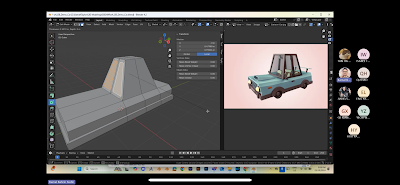











Comments
Post a Comment