Application Design /Project 3: Lo-Fi App Design Prototype
Application Design /Project 3: Lo-Fi App Design Prototype
Start from 1.7.2024
11.2024 -12.2024 /Week 11- Week 14
GeXianjing / 0377636
Application Design 1 / interactive Spatial Gesign
Project 3/ Bai du App Design Prototype
The upcoming low fidelity model needs to include the following content: homepage, search module, search results page, content display page, user management page, and help and support center page
My teacher gave feedback that my homepage doesn't have much appeal, so I can add some pictures to attract young people to use it. I have also considered this and will add images when making high fidelity models. At present, no changes will be made.
Revised the functions and layout required by Baidu. Then we need to start making the low-income needle model. The teacher first talked about the process we will follow in the next few weeks to ensure that our progress does not fall behind.
Week11
Classroom teaching documente
The design of the homepage aims to be as concise and clear as Quark's search software, with a focus on search functionality

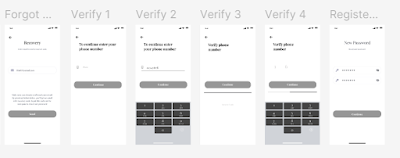
Using Baidu to Book Hotels:
1. Open the Baidu app: Launch the Baidu app on your mobile device.
2. Enter the “Book Hotels” function: Locate and click the “Book Hotels” feature in the homepage or menu bar.
3. Enter destination and dates: Type the city or destination where you plan to stay and select the check-in and check-out dates.
4. Browse the hotel list: The system will display hotels that meet your search criteria. You can filter and sort by price, rating, distance, etc.
5. Select a hotel and book: Browse the hotel details, select the one you like, go to the booking page, fill in necessary details, and complete payment to successfully book the hotel.
Invite three students to showcase the model as clients for the first time.
1. Using Baidu Search to Book Hotels
• The search function is very simple, helping them quickly find their target hotel. Dynamic suggestions and the search bar design make the search process more efficient.
• The hotel detail page provides a wealth of options and useful information, assisting them in making decisions. Filtering options (e.g., price, star rating, location) make the hotel selection process more personalized, catering to different needs.
• The entire process is smooth and easy to operate, with a clean page design that allows them to complete their booking quickly.
2. Using Baidu to Modify a Name in the Personal Center
• The process of modifying the name is simple and intuitive, and they can easily find and edit their personal information. • The settings interface is clear, and the operation is convenient. A notification is immediately shown after saving the changes, ensuring they know they’ve completed the task.
• My friends respond positively to this function, considering it fast and reducing unnecessary steps.
3. Using Baidu Maps to Find Routes
My friends generally find Baidu Maps’ route search function intuitive, and entering the starting point and destination is very simple. However, sometimes the search suggestions are slow or inaccurate. When it comes to transportation options, they appreciate the dynamic updates for different modes, but they may wish for a smoother way to switch between transportation options and want the traffic condition markers on the map to be more prominent. The step-by-step navigation feature is effective in most cases, but they feel it may lack guidance in more complex areas. They would like to see enhanced real-time feedback and clearer navigation prompts. However, they believe that since this is a feature within Baidu Search, there is no need for Baidu Maps to be overly detailed, as Baidu Maps is already a standalone app, and providing route guidance as part of the search software is enough to meet basic needs.












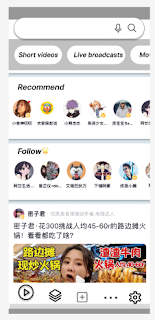
























Comments
Post a Comment